How to connect to IC VPS?
Here are some simple steps on how to connect to IC VPS
Step 1
Download your RDP File from your Welcome Email or Secure Client Area.
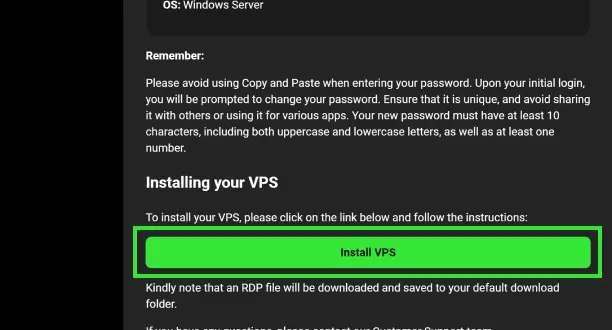
Step 2
Locate the RDP file, you will find this in your designated Download folder.
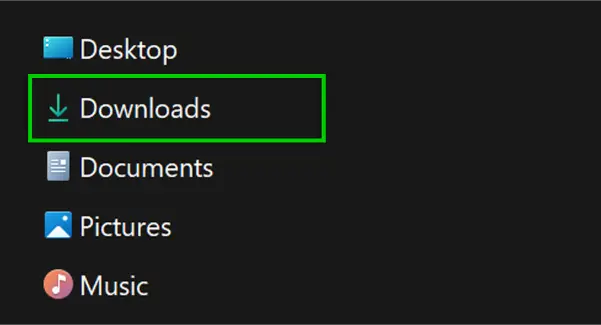
Step 3
Initiate the remote desktop connection by clicking on "Connect".
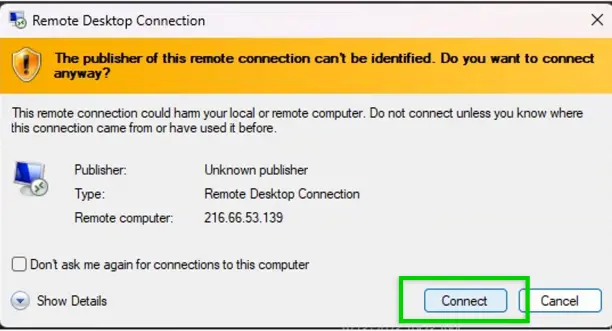
Step 4
Enter the VPS credentials provided in your Welcome Email.
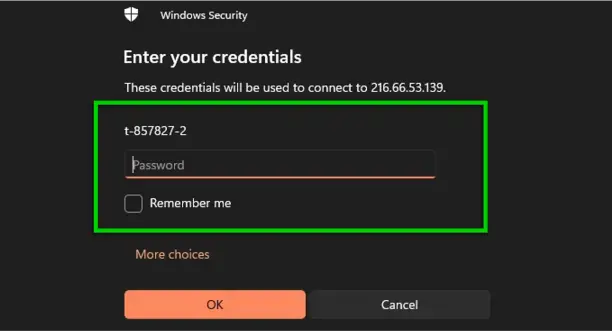
Step 5
You are now ready to start trading on MT4 or MT5 using your IC VPS.